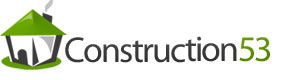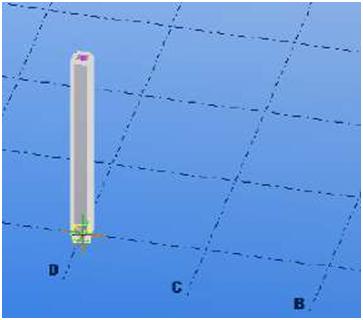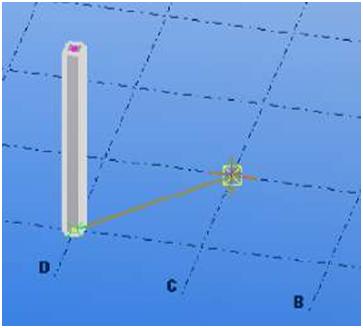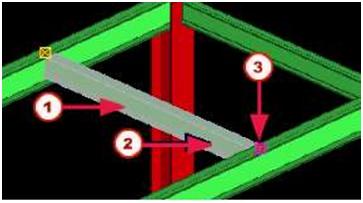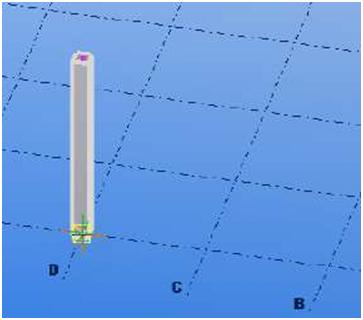 |
|||||||
| 4. Pick one or more destination points. | |||||||
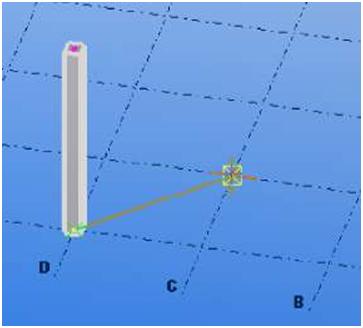 |
|||||||
| The objects are copied immediately. 5. To stop copying, click Edit > Interrupt. | |||||||
 |
I f you click Edit > Undo, the latest copy operation is undone, but the Copy command remains active. | ||||||
 |
Tekla Structures copies all objects connected to the objects you copy. Tekla Structures also tries to copy connections. Connections must be surrounded by similar parts to be copied successfully. |
||||||
| TEKLA STRUCTURES 14.0 139 Settings and Tools | |||||||