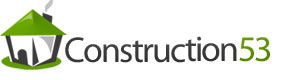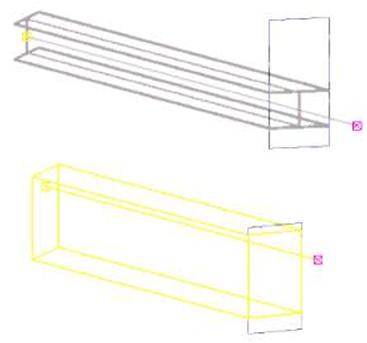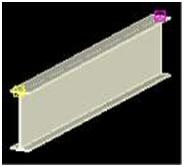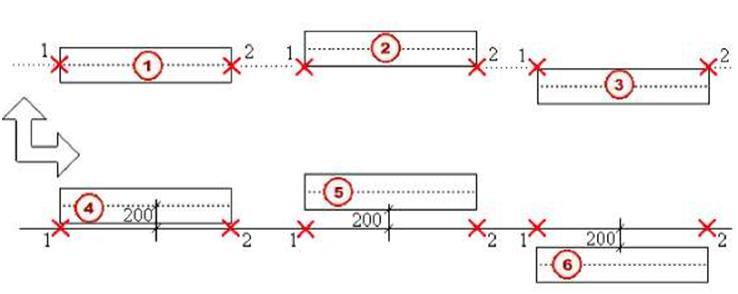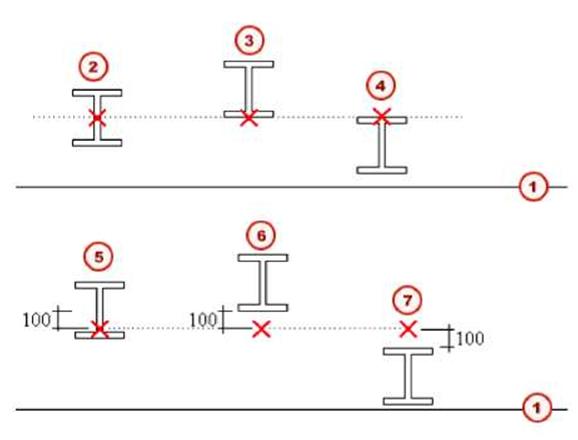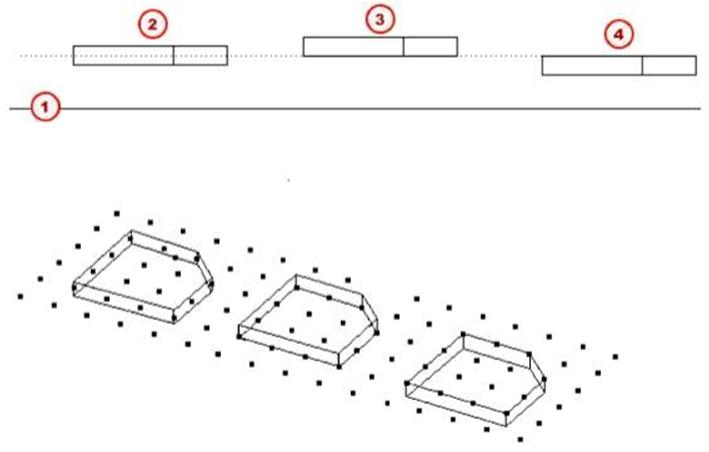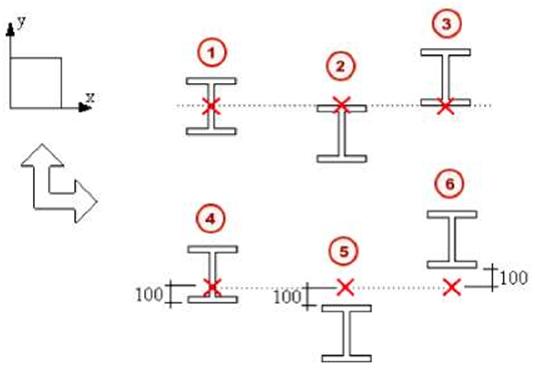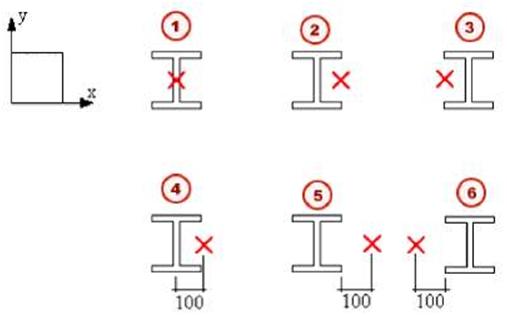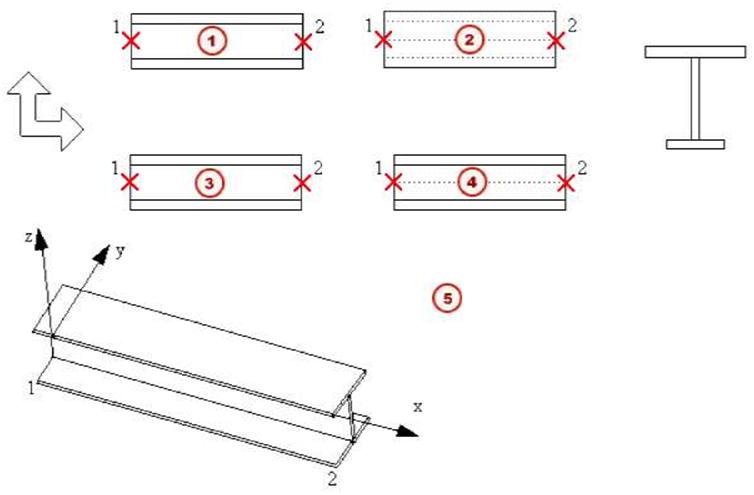 |
|||||
| Front | |||||
| Column | © f2J Top (3J Back (4) Below fsj Positive (10 degrees) rotation around local x axis An example of the options for columns: |
||||
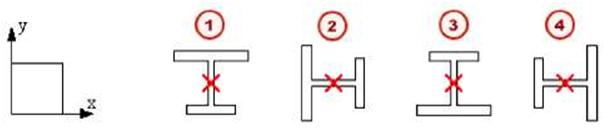 |
|||||
| Front | |||||
| © f2J Top f3J Back C4) Below |
|||||
| Radius When you create a curved part, you pick three points to define the radius. You can also enter a specific value for the radius in the part properties dialog box. |
|||||
| T | The sector angle must be less than 180 degrees. | ||||
| Plane | The plane of curvature is relative to the current work plane. The options are: • xz plane • xy plane To have Tekla Structures draw a curved part, you need to specify a number of segments. Tekla Structures does not show curved surfaces exactly in views, instead the number of segments determines how realistic the curved part looks: the more segments, the less angular the part appears. If you specify a large number of segments it affects how quickly Tekla Structures draws the model. See also How handles solids in the online help. |
||||