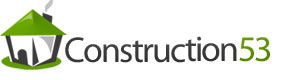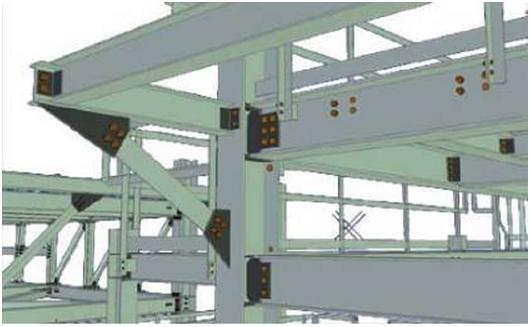| Tekla Structures is a tool for structural engineers, detailers, and fabricators. It is an integrated model-based 3D solution for managing multi-material databases (steel, concrete, timber, etc.). Tekla Structures features interactive modeling, structural analysis and design, and automatic drawing creation.
3D model Using Tekla Structures, you can create a real-life model of any structure, including information necessary for manufacture and construction. The 3D product model includes the structure’s geometry and dimensions, and all the information about profiles and cross sections, connection types, materials, structural analysis, etc. |
||
| Introduction | ||
| Language | Tekla Structures 14.0 software is available in the following languages: • Chinese – simplified (chs) • Chinese – traditional (cht) • Czech (csy) • Dutch (nld) • English (enu) • French (fra) • German (deu) • Hungarian (hun) • Italian (ita) • Japanese (jpn) • Polish (plk) • Portuguese (ptg) • Portuguese – Brazilian (ptb) • Russian (rus) • Spanish (esp) Some language-dependent file and folder names include the abbreviations listed above. |
|||||
| The language in which you install Tekla Structures will be the default language of the user interface. To change the language of the user interface, click Tools > Change Language… , select a language, and then click OK. Restart Tekla Structures for the change to take effect. |
||||||
| See also Changing the language of the user interface Environment The environment means region-specific settings and information. It defines which profiles, material names, default values, connections, wizards, variables, reports, and templates you use. The environments available in Tekla Structures 14.0 are: • Australasia • Brazil • China • Europe • Finland • France • Germany • India • Italy • Japan |
||||||